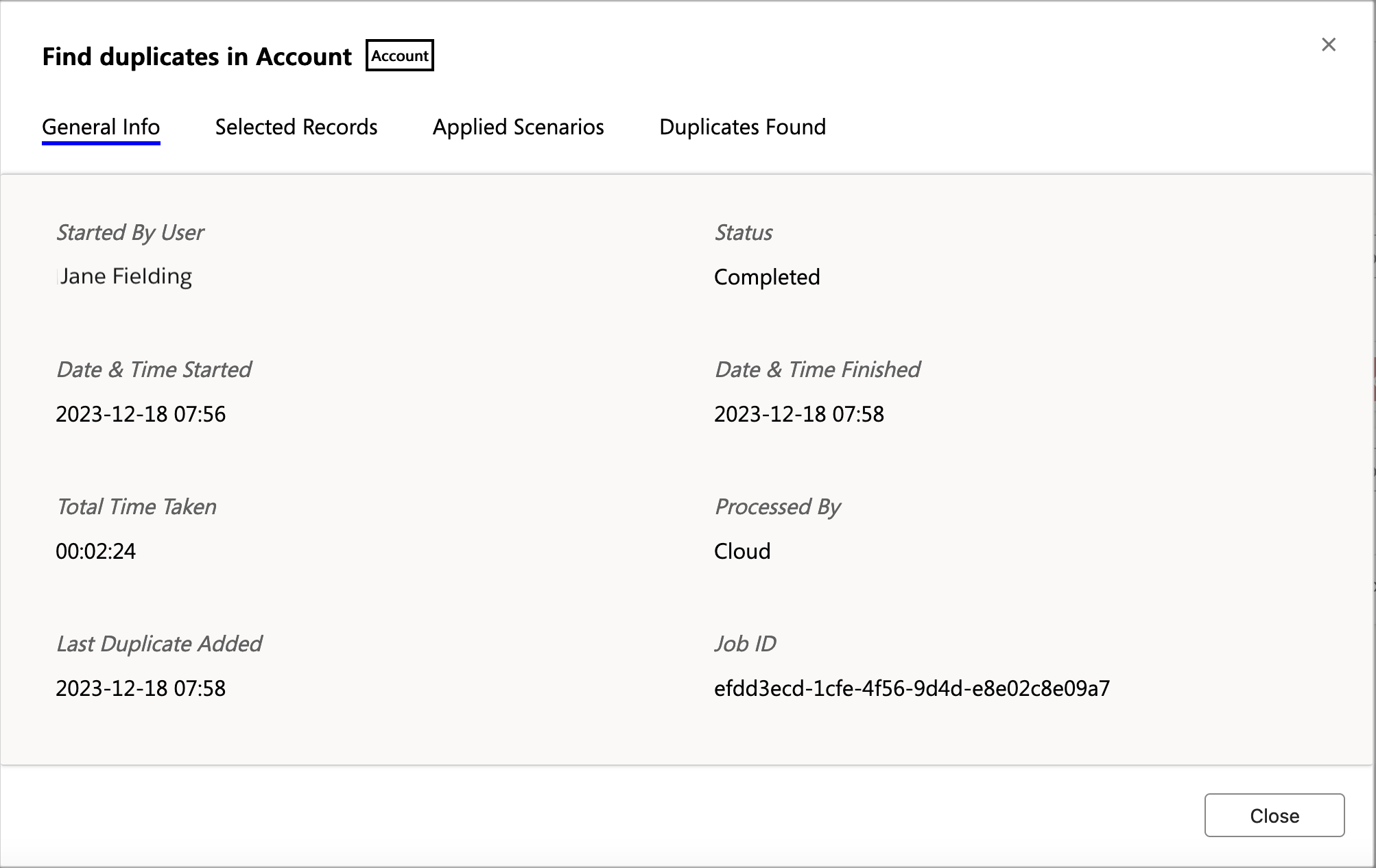Prerequisites
- You have the Duplicate Check Admin role.
General
To access the DC Jobs Overview page:
- In the Duplicate Check app, at left, click Duplicate Check Job
 .
.
The Duplicate Check Jobs Overview page opens, showing all running and finished DC jobs.
At top left, click + Add New Job 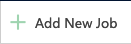 to start a new DC Job.
to start a new DC Job.
Job Data
Once a DC Job is created, it appears in the job list.
- In the header of each job, you find the Entity it ran on.
- By default all jobs are shown in a closed state. Fold a job open by clicking the arrow
 icon at the left of the job name to quickly view a summary of the job information.
icon at the left of the job name to quickly view a summary of the job information. -
View Results
 takes you to the Job Results page of a job, where you can find the details of the duplicates found in the job, and process them further if needed (for example merge or discard duplicates).
takes you to the Job Results page of a job, where you can find the details of the duplicates found in the job, and process them further if needed (for example merge or discard duplicates).
The counter in the button name represents the current number of unprocessed results, and will be recalculated after merging or discarding results. - Click Job Options
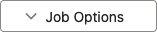 for more options for a job:
for more options for a job:- Job Info: shows extensive job information, see below for an explanation.
- Delete Job: delete the job to free up space. All unprocessed records will remain untouched.
-
Recalculate: recalculates the number of job results that are still unprocessed.
This option only appears if the counter in the "View Results" button did not calculate the current results automatically.
Job Info
The Job Info modal shows you everything you could want to know about a job.
- General Info: information such as the Job ID and Total Time Taken. "Processed By" shows where the job was executed: in DC Local or in Plauti Cloud.
- Selected Records shows the Entity and the number of records selected for the job.
- Applied Scenarios shows the scenarios used in the job. In the near future scenario details will be shown here as well.
- Duplicates Found shows a summary of the initial job results. Later on these results may have been processed further, so the current number may be less.