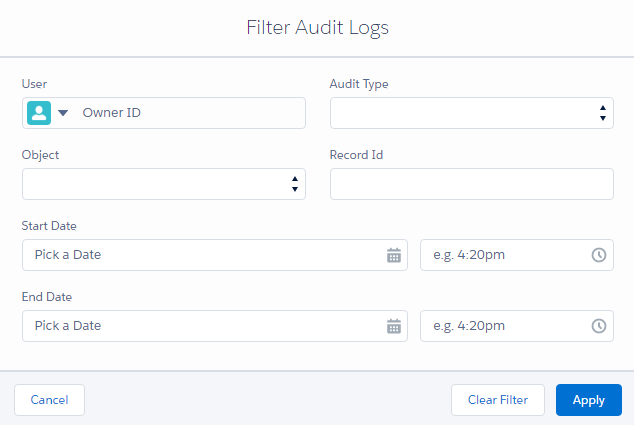Step 1 Enable DC Audit Logging
- Navigate to DC Setup page
- Under General Setup choose 'Settings'
- Find the 'Audit Logging' feature and enable it. Example image below:

Step 2 Working with DC Audit Logging
- After you enabled DC Audit logging, Duplicate Check will log all activity at the DC Audit page. Navigate to 'DC Setup' page and under 'General Setup' click on 'Audit Logging'. Check the example image below to see how DC Audit Logging looks:
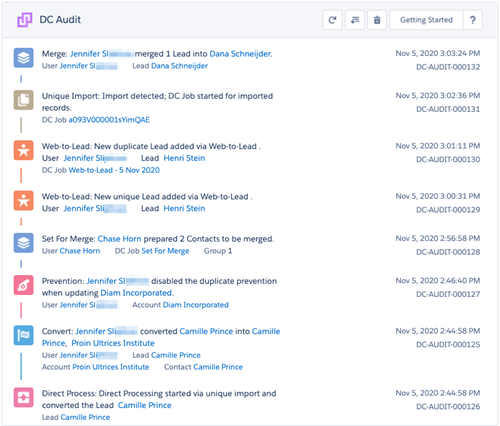
- It is possible to apply a filter in the DC Audit logs. Access the filter page at the filter icon at the top right of the DC Audit page.
- Select your filter criteria and hit 'Apply' to filter DC Audit log results. Example image: