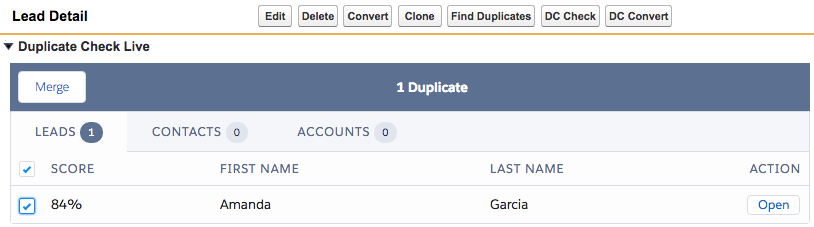
Step 1 Add DC Live to your page layout
Add Duplicate Check Live to your Lead, Account or Contact page layout.
- Navigate to Salesforce Setup. Under 'Build' choose 'Customize'.
- Click on 'Leads' and then choose 'Page Layouts'.
.png)
- Click 'Edit' in front of 'Lead Layout'. Example image:
.png)
- In the menu, scroll down to 'Visualforce Pages'. Drag and drop a 'Section' to the top of the Page layout.
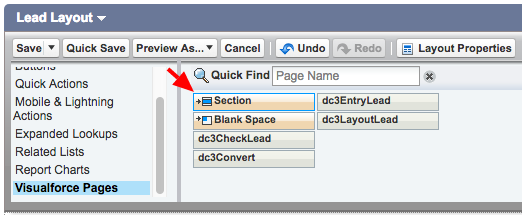
- Use the settings specified in the example image below:
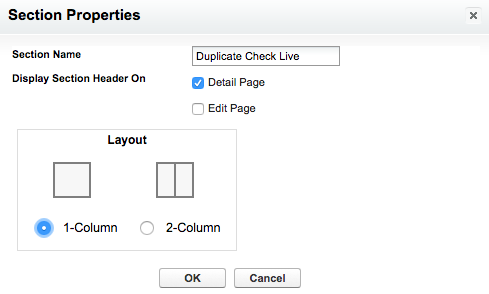
- From 'Visualforce Pages' drag and drop 'dc3LayoutLead' to the section that we just added. Example image:
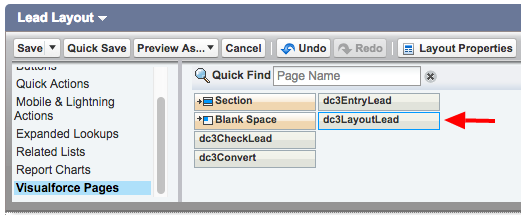
- Move your mouse over the 'dc3LayoutLead' Visualforce component. At the end of the Visualforce component, click on the button to edit its properties. Example image:
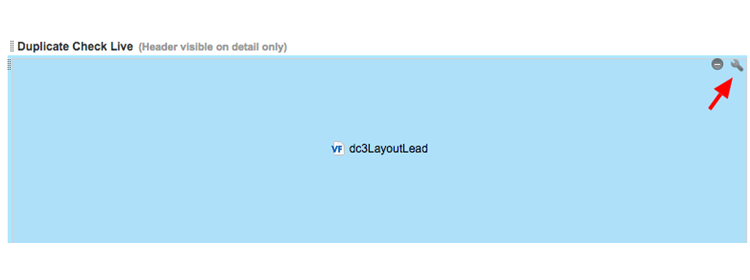
- Use the properties specified in the example image:
.png)
- Now make sure to 'Save' everything done until now. Image Example:
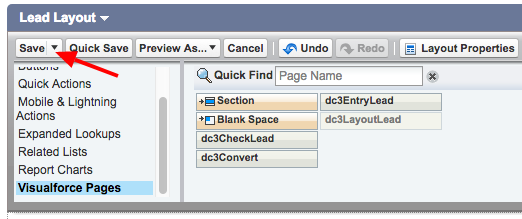
Click here to watch a short video of how to add DC live to your page layout in Salesforce Classic.
Step 2 Apply a scenario to Duplicate Check Live feature
- Navigate to DC Setup page, then click on the Lead object.
- Navigate to the 'Lead Object' scenario tab and make sure that you have applied a scenario to the DC Live. Check the example image below.
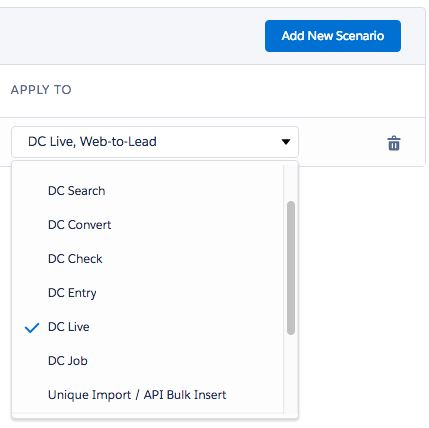 That's it! If you want to use DC Live in 'Cross Object' mode and make it find duplicates in different objects, make sure you activate cross object and apply a scenario to the DC Live feature in every Object you wish to use in the DC Live feature.
That's it! If you want to use DC Live in 'Cross Object' mode and make it find duplicates in different objects, make sure you activate cross object and apply a scenario to the DC Live feature in every Object you wish to use in the DC Live feature.
